In today’s fast-paced digital world, maximizing productivity is key to staying ahead—whether you’re a professional, student, or gamer. One of the most effective ways to enhance efficiency is by setting up a dual monitor workstation. With two screens, you can multitask seamlessly, reduce context switching, and streamline your workflow like never before.
In this guide, we’ll walk you through everything you need for the ultimate dual monitor setup, from choosing the right monitors to optimizing your workspace for peak performance.
Why a Dual Monitor Setup?
Studies show that a dual-screen setup can increase productivity by 30% or more (source: Jon Peddie Research). Here’s why:
✔ More Screen Real Estate – Keep important apps visible without constant tab switching.
✔ Better Multitasking – Work on one screen while referencing data on another.
✔ Enhanced Workflow – Ideal for coding, video editing, design, and financial modeling.
✔ Fewer Distractions – Keep email/Slack on one screen and focus tasks on the other.
Choosing the Right Monitors
Not all monitors are created equal. Here’s what to look for:
1. Resolution & Size
- 1080p (Full HD): Budget-friendly, great for general work.
- 1440p (QHD): Sharper text and visuals, ideal for office and creative work.
- 4K (UHD): Best for designers, video editors, and gamers (if GPU supports it).
- Recommended Size: 24″–27″ for ergonomics (larger if you have deep desks).
2. Panel Type
- IPS (Best Overall): Great colors & viewing angles (perfect for dual setups).
- VA: Better contrast but slightly slower response times.
- TN: Fast refresh rates (good for gaming) but poor viewing angles.
3. Refresh Rate & Response Time
- 60Hz: Fine for office work.
- 120Hz+: Smoother scrolling, better for gaming/video editing.
- 1ms–5ms Response Time: Reduces motion blur.
4. Connectivity (Ports)
- HDMI/DisplayPort: Ensure your PC or laptop supports dual outputs.
- USB-C (if using a MacBook/Laptop): Simplifies docking setups.
Setting Up Your Dual Monitors Like a Pro
1. Monitor Placement
- Ergonomic Setup: Position monitors at eye level, about 20–30 inches away.
- Side-by-Side: Evenly aligned to reduce neck strain.
- Main + Secondary Setup: One screen directly in front (primary), the other angled.
2. Mounting (Optional but Recommended)
- Dual Monitor Arms: Free up desk space and adjust height/tilt easily.
- VESA-Compatible Mounts: Ensures flexibility.
3. Cable Management
- Use cable clips, trays, or sleeves to keep wires tidy.
- Consider a dual-monitor stand with built-in cable routing.
Optimizing Software for Dual Monitors
Windows:
✅ Right-click Desktop > Display Settings:
- Configure resolution, orientation (portrait/landscape), and scaling.
- Set primary/secondary displays and extend/duplicate screens.
✅ Drag & Drop Windows: Snap windows to edges for easy resizing (Win + Arrow keys).
✅ Taskbar Settings: Choose whether to show taskbars on both screens.
Mac:
✅ System Settings > Displays > Arrangement:
- Drag screens to match physical setup.
- Enable "Mirror Displays" for presentations.
✅ Use Magnet/Rectangle: Third-party apps for window management.
Best Uses for Dual Monitors
🔹 Office Work: Excel on one screen, emails/browser on the other.
🔹 Coding/Development: IDE on one, documentation/debugging on the other.
🔹 Content Creation: Edit videos/photos on one, preview/timeline on the other.
🔹 Trading & Finance: Charts on one, news/orders on the second.
🔹 Gaming + Streaming: Game on main screen, Discord/OBS on secondary.
Bonus Tips for Maximum Efficiency
⭐ Use Matching Monitors: Prevents color/brightness inconsistencies.
⭐ Try Vertical Monitor: Great for coding, reading, or long documents.
⭐ Night Light Mode: Reduce eye strain with blue light filters.
⭐ Automate with DisplayFusion (Windows) or BetterSnapTool (Mac).
Final Thoughts
A dual monitor setup is a game-changer for productivity, whether you’re working, creating, or gaming. With the right hardware, ergonomic placement, and optimized software, you’ll wonder how you ever worked with just one screen!
💡 Ready to upgrade? Start with two 27" IPS 1440p monitors for the best balance of performance and comfort.
📌 What’s your ideal dual monitor setup? Share your thoughts below!
Would you like recommendations for specific monitor models or accessories? Let me know! 🚀