In today’s digital workspace, a dual-monitor setup is no longer a luxury—it’s a necessity for professionals, gamers, and multitaskers alike. Whether you’re a programmer juggling multiple windows, a content creator editing videos, or a trader monitoring real-time data, two screens can drastically improve productivity. However, setting up dual monitors the right way involves more than just plugging in two displays. From ergonomics to cable management and display calibration, here’s a comprehensive guide to creating the perfect dual-monitor workstation.
1. Choosing the Right Monitors
Before diving into setup logistics, selecting the right monitors is crucial. Consider factors such as:
- Size & Resolution: Opt for monitors with matching resolutions (e.g., both 1080p or 1440p) to ensure a seamless transition between screens. Mismatched resolutions can lead to awkward scaling issues.
- Panel Type:
- IPS – Best for color accuracy (ideal for designers).
- VA – Good contrast and response time (great for media consumption).
- TN – Fast response times but poor viewing angles (best for competitive gaming).
- Refresh Rate: 60Hz is standard, but gamers and video editors may prefer 120Hz or higher.
- Curved vs. Flat: Curved monitors offer immersive viewing, while flat panels are better for precise color work.
Pro Tip:
If possible, use identical monitors to avoid differences in brightness, contrast, and color temperature.
2. Monitor Placement & Ergonomics
Where and how you position your monitors can make or break your setup.
- Height & Angle:
- Align the top edges of both monitors at eye level to prevent neck strain.
- Tilt monitors slightly upward (about 10-20 degrees) for optimal viewing comfort.
- Distance: Keep monitors about 20–30 inches from your eyes.
- Orientation:
- Landscape – Best for general use.
- Portrait – Great for coding, reading documents, or browsing long web pages.
Dual Monitor Stand vs. Stock Stands
Using a single dual-monitor stand (VESA-compatible) ensures a clean, symmetrical setup and frees up desk space. Adjustable arms also allow for better customization.
3. Cable Management for a Clean Look
A cluttered desk with tangled wires is not only unattractive but also reduces efficiency. Here’s how to keep things tidy:
- Use Cable Ties or Velcro Straps – Bundle power and video cables together.
- Cable Channels or Clips – Route cables under the desk or along monitor arms.
- Wireless Peripherals (if possible) – Reduce cable clutter with Bluetooth keyboards and mice.
- Label Cables – Helps during troubleshooting or rearrangements.
Bonus: A USB-C docking station can minimize cable hassle by connecting everything through a single port.
4. Connectivity & Display Settings
Once your monitors are physically set up, configure them properly in your operating system.
For Windows:
- Right-click desktop > Display Settings
- Rearrange monitors to match their physical arrangement.
- Adjust resolution, scaling, and refresh rate for uniformity.
- Enable Night Light or HDR if needed.
For macOS:
- System Settings > Displays
- Use Arrangement to position displays correctly.
- Enable "Mirror Displays" for presentations if necessary.
Preventing Eyestrain:
- Adjust brightness to match ambient lighting.
- Use blue light filters (Windows Night Light / macOS Night Shift).
5. Color Calibration for Professional Work
If you’re a photographer, video editor, or designer, color accuracy is critical.
- Use Built-in Monitor Presets (sRGB, Adobe RGB, etc.).
- Manual Calibration:
- On Windows, use the Calibrate Display Color tool.
- On macOS, open System Settings > Displays > Color > Calibrate.
- Hardware Calibration (for pros): Devices like the SpyderX or X-Rite i1Display Pro ensure perfect color matching.
Pro Tip:
Check for gamma, contrast, and white balance adjustments to ensure both monitors display colors consistently.
6. Boosting Productivity with Software Tools
Maximize your dual-screen efficiency with these tools:
- DisplayFusion (Windows) – Enhances multi-monitor taskbars and hotkeys.
- Magnet / Rectangle (macOS) – Snap windows effortlessly.
- Wallpaper Engine – Stunning animated or dynamic wallpapers across both screens.
Final Thoughts
A well-designed dual-monitor setup blends ergonomic comfort, smart cable management, and precise calibration to create a workspace that enhances both efficiency and enjoyment. Whether you’re working from home or gaming, investing time in optimizing your dual monitors will pay off in productivity and comfort.
Now that you’ve mastered the setup—what’s next? Maybe triple monitors? That’s a guide for another day!
Would you like recommendations on specific monitor models or accessories for your setup? Let us know in the comments! 🚀