In today’s fast-paced digital world, a dual-monitor setup can dramatically boost productivity, whether you’re a programmer, designer, gamer, or remote worker. With the abundance of high-resolution displays, ergonomic stands, and powerful connectivity options in 2024, building the perfect dual-monitor workstation has never been easier.
Step 1: Choose the Right Monitors
Your choice of monitors will determine the efficiency and comfort of your setup. Consider these key factors:
- Resolution: Opt for at least 1440p (QHD) or 4K UHD displays for crisp visuals.
- Panel Type:
- IPS: Best for color accuracy (ideal for designers, photographers).
- VA: Great contrast ratios (good for media consumption).
- OLED: Superior blacks and vibrant colors (premium pick).
- Refresh Rate: If you’re gaming or editing videos, a 120Hz+ refresh rate reduces motion blur.
- Size & Curvature: 27" to 32" flat or curved monitors provide ample workspace.
Recommended 2024 Models:
- Dell UltraSharp U3223QE (4K, IPS) for professionals
- LG UltraFine 32UN880-B (4K, ergonomic stand)
- ASUS ROG Swift PG32UQX (4K HDR, 144Hz) for gamers
Step 2: Select a Monitor Stand or Mount
A sturdy mount enhances ergonomics and frees up desk space:
- Dual Monitor Arms (VESA-Compatible): Adjustable height, tilt, and rotation.
- Clamp or Grommet Mounts: Save space compared to stock stands.
- Motorized Sit-Stand Mounts: Switch between sitting and standing work effortlessly.
Top Picks:
- Ergotron LX Desk Mount (durable and smooth adjustments)
- AmazonBasics Premium Dual Arm Mount (affordable and sturdy)
Step 3: Ensure Proper Connectivity & GPU Support
Modern GPUs easily support dual monitors, but check:
- Video Outputs: Ensure your PC has DisplayPort or HDMI 2.1 ports.
- GPU Power: For 4K or high refresh rates, an RTX 4070 or RX 7800 XT is recommended.
- Laptop Users: Use a Thunderbolt/USB-C docking station for seamless connectivity.
Step 4: Optimize Ergonomics & Screen Placement
- Eye Level Alignment: Top of the monitors should be at or slightly below eye level.
- Neck Comfort: Angle monitors inward for a slight curve (around 30° from center).
- Proper Lighting: Avoid glare with bias lighting behind monitors (like BenQ ScreenBar).
Step 5: Calibrate for Consistency
- Use a Color Calibrator (like X-Rite i1Display Pro) for professional color accuracy.
- Match Brightness & Colors between both displays via OSD settings.
- Enable Night Light (f.lux or Windows Night Light) to reduce eye strain.
Step 6: Boost Productivity with Software
- Window Management: Use tools like Microsoft PowerToys (FancyZones) or DisplayFusion for snapping apps neatly across screens.
- Taskbar Customization: Extend the taskbar on both monitors (Windows Settings > Personalization > Taskbar).
- Virtual Desktops: Switch workspaces quickly (Ctrl + Win + Left/Right Arrow).
Bonus: Cable Management & Accessories
- Velcro Straps/Cable Sleeves: Keep wires tidy.
- USB Hub/Dock: For peripherals like webcams and external drives.
- Desk Pad or Wireless Peripherals: Reduce clutter.
Final Thoughts
A well-designed dual-monitor workstation in 2024 can revolutionize your workflow. By selecting high-quality displays, ensuring proper ergonomics, and leveraging software tools, you’ll maximize efficiency while minimizing strain. Whether for work, gaming, or creative projects, a dual-screen setup is an investment that pays off in productivity.
Would you prefer a budget-friendly or premium dual-monitor build? Let us know in the comments! 🚀