Dual monitors can transform your workflow, whether you’re a gamer, programmer, designer, or office worker. With the right setup, two screens help boost productivity, reduce tab-switching stress, and improve multitasking. But to maximize comfort and efficiency, you’ll need to consider ergonomics, peripherals, and setup techniques.
Here’s everything you need to create the ultimate dual monitor setup.
1. Ergonomics: Proper Positioning for Comfort
A poorly arranged dual monitor setup can cause neck strain, eye fatigue, and bad posture. Follow these ergonomic principles:
Monitor Placement
- Eye Level Alignment – The top of your monitors should be at or slightly below eye level.
- Arm’s Length Distance – Keep screens about 20-30 inches away.
- Optimal Angle – Position monitors at a slight inward tilt (like a gentle “V” shape) for better viewing comfort.
Desk and Chair Setup
- Adjustable Chair – Support your lower back and keep feet flat on the floor.
- Desk Height – Should allow arms to rest at 90 degrees while typing.
- Monitor Stands or Arms – Use a dual monitor mount for flexibility in height and angle adjustments.
2. Essential Peripherals for Seamless Dual-Screen Use
Beyond the monitors themselves, these peripherals enhance productivity and comfort:
Monitor Arms & Stands
- Dual Monitor Mount (e.g., Ergotron LX, VIVO) – Frees up desk space and allows precise adjustments.
- Standing Desk Compatibility – If you use a sit-stand desk, ensure your monitor arm supports movement.
Keyboard & Mouse for Multi-Screen Workflow
- Mechanical Keyboard (e.g., Keychron, Logitech MX Mechanical) – Improves typing comfort for long sessions.
- Ergonomic Mouse (e.g., Logitech MX Master 3S, vertical mice) – Reduces wrist strain.
- Mouse with Side Scrolling – Helpful for navigating wide spreadsheets across two screens.
Cable Management
- Cable Clips & Sleeves – Keep wires organized and prevent tangling.
- USB Hub/Docking Station – Consolidates connections for a cleaner setup.
3. Software & Customization Tips
Display Settings (Windows & macOS Adjustments)
- Extend vs. Duplicate – Extend your display for multitasking (default in Windows:
Win + P). - Scaling & Resolution – Match monitor resolutions for smooth cursor transitions.
- Night Light Mode – Reduces blue light during long sessions.
Productivity Tools
- FancyZones (PowerToys for Windows) – Snap windows into custom grid layouts.
- Magnet (macOS) – Easily tile windows across screens.
- Dell Display Manager / LG OnScreen Control – Preconfigured layouts for quick window arrangements.
Customizable Wallpaper & Themes
- Wallpaper Engine (Steam) – Dynamic, animated backgrounds that span both screens.
- Dual Monitor Tools – Extra features like cursor locking between monitors.
4. Gaming & Entertainment Setup Tips
For gamers and media lovers:
- High Refresh Rate Monitors (144Hz+) – Smoother gameplay if one screen is for gaming.
- Secondary Monitor for Streams/Discord – Keep social feeds or walkthroughs open.
- Ambient Lighting (Philips Hue, Nanoleaf) – Reduces eye strain in dark rooms.
Final Thoughts
A well-designed dual monitor setup enhances productivity, reduces fatigue, and makes work (and play) more enjoyable. By investing in ergonomics, the right peripherals, and smart software setups, you’ll create an ultimate workstation tailored to your needs.
Upgrade today and experience the difference! 🚀
Would you like recommendations for specific monitor models based on your needs (e.g., budget, gaming, office work)? Let me know!