In today’s digital workspace, a dual-monitor setup is a game-changer for productivity, creativity, and immersive gaming. Whether you’re a coder, content creator, or gamer, the right dual-screen configuration can enhance efficiency and entertainment.
This guide explores the best dual monitor setups for different needs, including ideal screen sizes, resolutions, orientations, and ergonomic tips.
1. Why Use a Dual Monitor Setup?
- Increased Productivity – Multitask efficiently (e.g., code on one screen, documentation on another).
- Better Workflow – Video editors can preview timelines while editing.
- Enhanced Gaming – Streamers can play on one screen and monitor chat on the other.
- Reduced Alt-Tabbing – Developers can debug code while running applications side by side.
2. Best Dual Monitor Configurations for Different Users
A. For Coders & Developers
Recommended Setup:
- Primary Monitor: 27" 4K (3840×2160) – Crisp text for coding.
- Secondary Monitor: 24" 1080p (1920×1080) – For documentation, terminals, or reference.
- Orientation: Both landscape (or secondary in portrait for long code files).
Why?
- 4K screen ensures sharp text readability.
- Portrait mode on the secondary screen helps view more lines of code.
Best Monitors:
- LG UltraFine 27UP850-W (4K, USB-C)
- Dell U2422HX (1080p, ergonomic stand)
B. For Content Creators (Video Editors, Designers, Streamers)
Recommended Setup:
- Primary Monitor: 32" 4K (3840×2160) – For editing timelines/designs.
- Secondary Monitor: 27" 1440p (2560×1440) – For tools, previews, or chat.
- Orientation: Both landscape.
Why?
- High resolution ensures accurate color grading.
- Extra screen space for toolbars and reference material.
Best Monitors:
- ASUS ProArt PA32UCX (4K, HDR)
- LG 27QN850-B (1440p, 99% DCI-P3)
C. For Gamers & Streamers
Recommended Setup:
- Primary Monitor: 27" 1440p 144Hz+ – For smooth gaming.
- Secondary Monitor: 24" 1080p 60Hz – For Discord, OBS, or walkthroughs.
- Orientation: Both landscape.
Why?
- High refresh rate reduces motion blur in games.
- Secondary screen for monitoring streams or guides.
Best Monitors:
- Samsung Odyssey G7 (1440p, 240Hz)
- ASUS TUF VG249Q (1080p, 144Hz)
3. Ergonomic Tips for Dual Monitors
- Align the top edges of both monitors to reduce neck strain.
- Use a monitor arm for flexible positioning.
- Keep the primary monitor centered to avoid constant head turning.
- Adjust brightness/color settings to reduce eye fatigue.
4. Connectivity & Mounting Options
- Video Ports: Use DisplayPort (DP) or HDMI 2.1 for high refresh rates.
- Mounts:
- Dual Monitor Stand (VIVO, Ergotron)
- Wall Mount (Amazon Basics)
Final Thoughts
The best dual monitor setup depends on your workflow:
- Coders benefit from high-resolution + portrait mode.
- Creators need color-accurate 4K screens.
- Gamers prioritize high refresh rates.
Invest in quality monitors with ergonomic stands to maximize comfort and efficiency.
What’s your ideal dual-monitor setup? Share in the comments! 🚀