In today’s fast-paced work environment, efficiency is key. One of the best ways to enhance productivity is by setting up an optimized dual-monitor workspace. Whether you’re a programmer, designer, financial analyst, or remote worker, two screens can significantly reduce multitasking friction and streamline your workflow.
Why Use Dual Monitors?
Studies show that dual monitors can increase productivity by 20-30% by reducing the time spent switching between applications. Benefits include:
- Better multitasking – Keep reference materials on one screen while working on the other.
- Fewer distractions – Dedicate one screen to primary tasks and the other to communication tools (Slack, email).
- Enhanced workflow – Designers and developers can preview work in real-time without constant window switching.
How to Optimize Your Dual Monitor Setup
1. Choose the Right Monitors
- Size & Resolution – Ideally, use two identical monitors (or at least the same resolution) to avoid scaling issues.
- Ergonomics – Position monitors at eye level to reduce neck strain.
2. Arrange Your Screens Properly
- Side-by-Side – Best for most workflows (coding, writing, research).
- Primary + Secondary – Use one as the main workspace and the other for reference (e.g., one vertical for coding, one horizontal for browsing).
- Laptop + External Monitor – Extend your display rather than duplicating it.
3. Master Window Management
- Keyboard Shortcuts (Windows & Mac)
- Windows:
Win + Left/Right(snap windows),Win + Shift + Left/Right(move between monitors) - Mac:
Cmd + Option + Left/Right(move windows between screens)
- Windows:
- Third-Party Tools
- DisplayFusion (Windows) – Advanced multi-monitor management.
- Magnet (Mac) – Snap windows into place easily.
4. Optimize Your Workflow
- Dedicate Screens to Specific Tasks
- Left Monitor: Main workspace (Word, IDE, design tool).
- Right Monitor: Reference (browser, Slack, notes).
- Use Virtual Desktops (Windows 10/11, Mac) – Separate different projects across desktops.
5. Reduce Eye Strain
- Adjust Brightness & Color Temperature – Use night mode (f.lux, Windows Night Light).
- Position Monitors to Avoid Glare – Angle them away from direct light sources.
Final Thoughts
A well-optimized dual-monitor setup can transform your efficiency, whether you’re crunching data, designing, or managing multiple projects. By arranging screens ergonomically, mastering window management, and dedicating each display to specific tasks, you’ll minimize distractions and maximize output.
Pro Tip: Experiment with different layouts to find what works best for your workflow—productivity is personal!
Have you tried a dual-monitor setup? Share your tips in the comments! 🚀